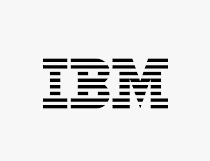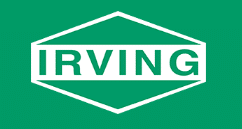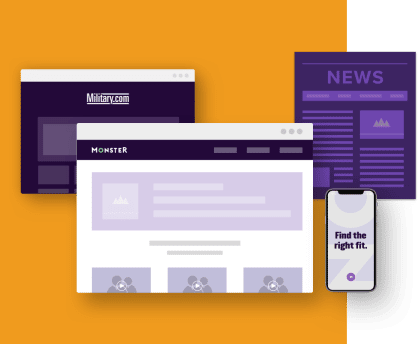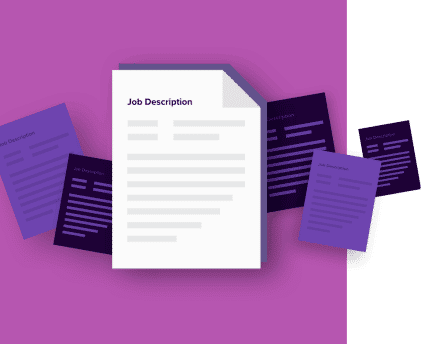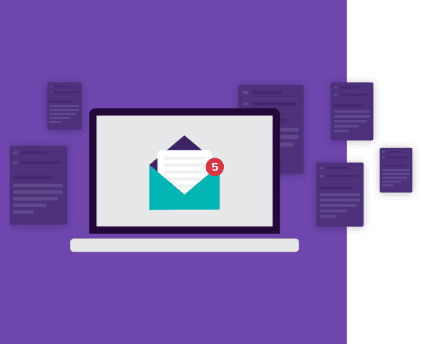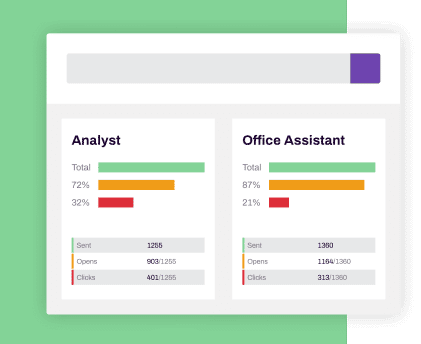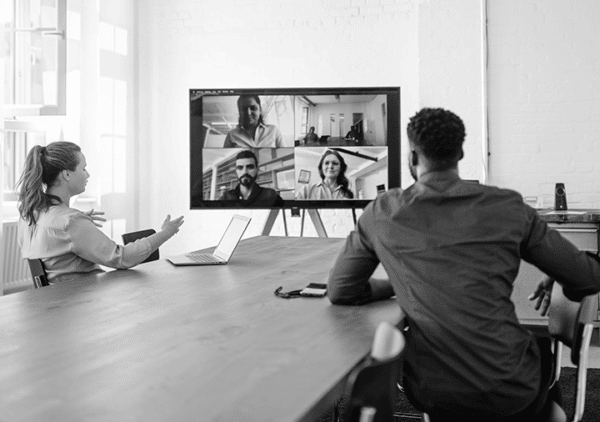Make your next hire with Monster+
We can help you expand your reach and get your jobs in front of the right candidates.
Sign Up NowMonster Delivers.
Get Qualified Candidates
Get started with the plan that fits your needs.
Get started with the plan that fits your needs.
Onsite Applicant Tracking
Multi-user Access
Resume Search
Onsite Applicant Tracking
Multi-user Access
Resume Search
Onsite Applicant Tracking
Multi-user Access
Resume Search
“We have found more quality candidates on Monster than we have on competitor sites”

Breanna Battisti
Omni One – Marketing and Account Coordinator
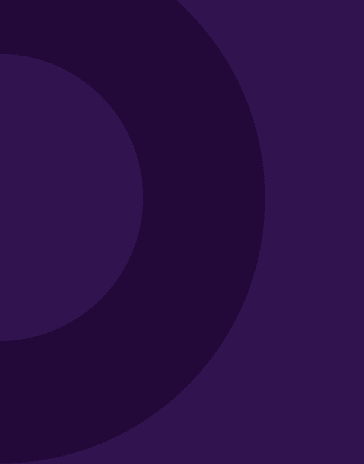
“Monster makes it easy to reach a large, targeted candidate pool in a short amount of time.”

Heather Roberts
Healthcare Support – Manager, Systems & Contracts
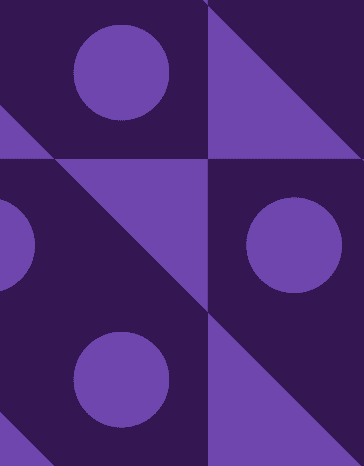
“Monster means more than job postings for us. It’s their technology and support that really make them a true partner.”
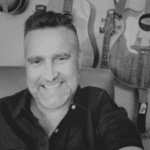
Keith Brown
Atkins – VP of HR, North American Sector
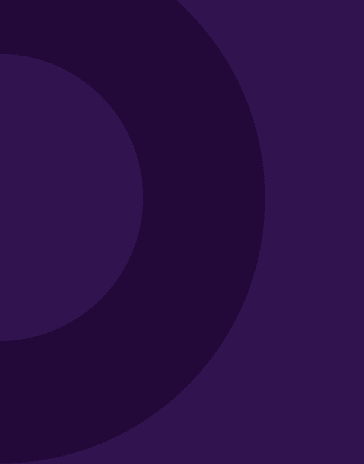
Companies Trust Monster.