Getting Started with Talent CRM
Monster’s Talent CRM allows you to message multiple candidates at the same time. Some of its key features include:
- Intelligent semantic search
- Ability to save previous messages as templates and personalize with SmartFields
- Easy automation: set up recurring and follow-up campaigns
- Response management
- Real-time analytics to understand open and click rates
Step 1
Hover over My Candidates and click on Talent CRM. If this is your first campaign, go to step 3.
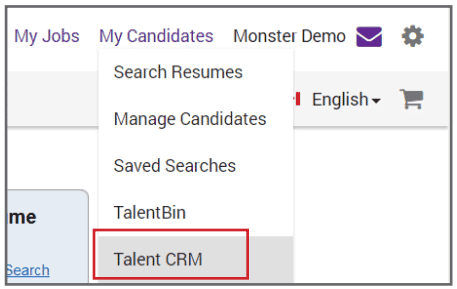
Step 2
To create a new campaign click the purple plus button in the lower right hand corner of the screen. You can review your campaign analytics from this page. Open and click rates are shown in color. Green rates are above average. Grey are average and red are below average.
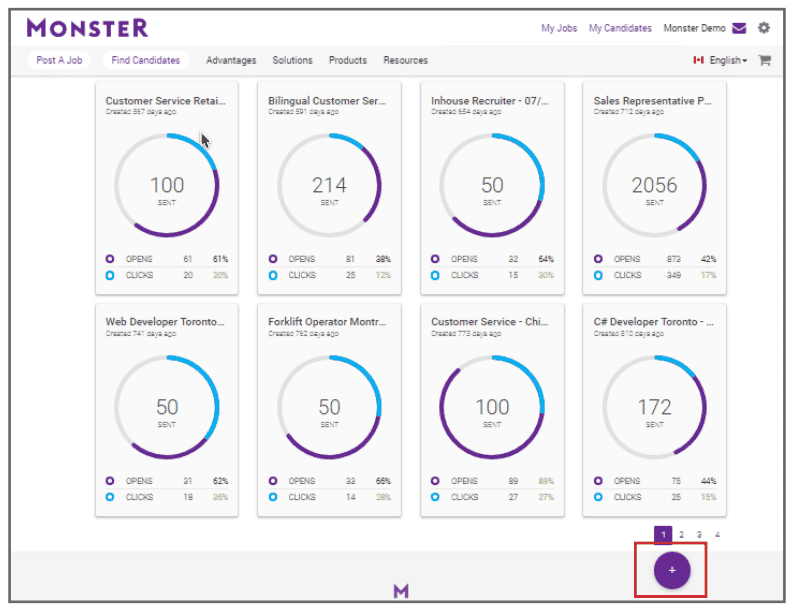
Step 3
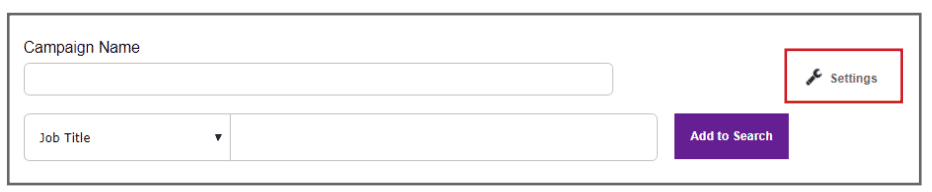
Step 4
Manage Candidates allows you to exclude candidates from your search that you or anyone from your company has previously messaged within the last week or last month. Select Monster’s Semantic Search Engine. Select the preferred Search Defaults. Select Save to save your preferences. This saves the settings as a default to your account.
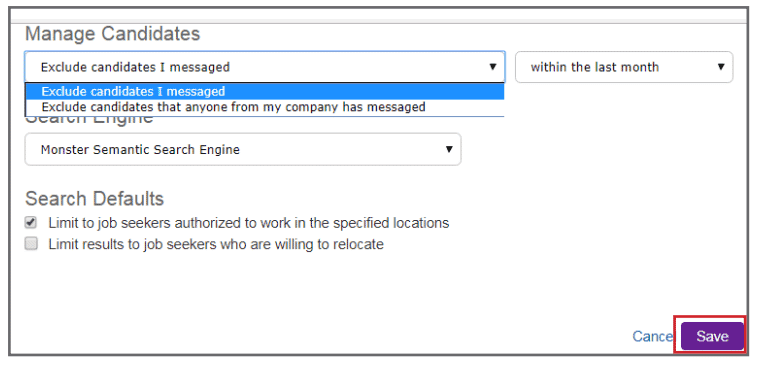
Step 5
Enter a Campaign Name. The Campaign Name does not affect the search and candidates will not see it. Use it to describe the position or event for future reference.
Step 6
Click on the drop down menu to the right of Job Title to view the available search categories. After selecting a specific category and entering your criteria, click Update or Search.
When using Years of Experience, it is best to use an open range such as 5+, this will return all candidates with five or more years of experience. Searching with 5, will return ONLY candidates with exactly 5 years of experience.
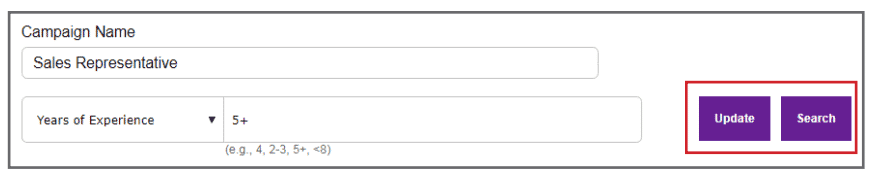
Step 7
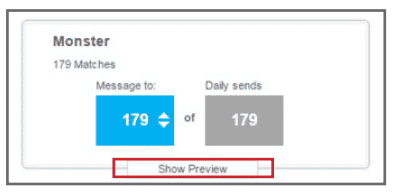
Step 8
Personalize your message with SmartFields to insert specific data from the candidate’s profile. SmartField tags include:
- Date
- Recipient’s first name
- Recipient’s last name
Click the Add/Edit Link button to enter a clickable hyperlink into your message.
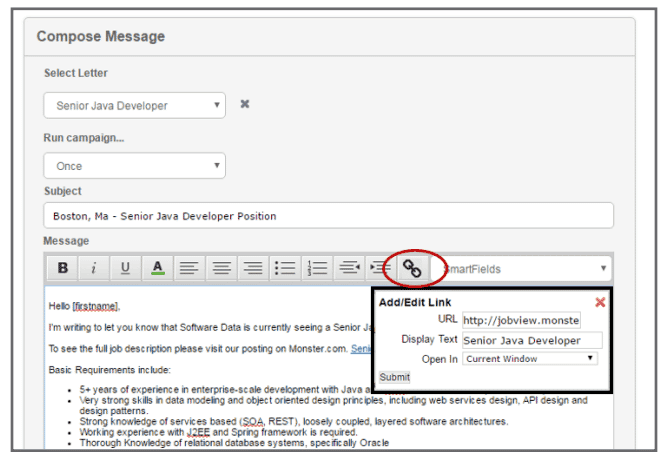
Remember…
- Campaign success is determined by its click rate. URL or web addresses must be added with the Add/Edit link button to be clickable.
- You are limited to how many emails you can send out each day based on the click rates of your previous campaigns. The number of emails available are 100, 500 and 1000.
- 5-Day and 10-Day Follow Up Messages send a reminder email to people who have not taken any action on your email after 5 and/or 10 days. Neither message counts toward your daily maximum emails.
Step 9
Click Submit to send the letter to the targeted candidates. Go to your Monster Message Centre to view all of the replies from your campaigns.